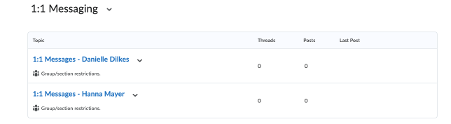eLearning at the CTL
Upcoming Events
All | Faculty | Grad Students
Contact
Centre for Teaching and Learning
Weldon Library (WL), Room 200
(519) 661-2111 x80346
ctl@uwo.ca
1:1 Communication With Students in Brightspace
You can use the Discussions tool to communicate directly with individual students without having to use emails. This process also serves as a workaround for a direct messaging tool. Here are the steps to follow:
1. Select Communications from the navigation bar and then choose Groups from that drop down menu.
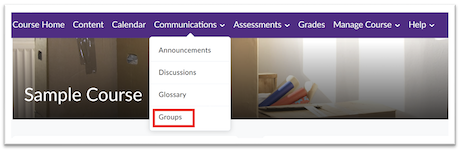
2. Select New Category and give it a name and description (description is optional).
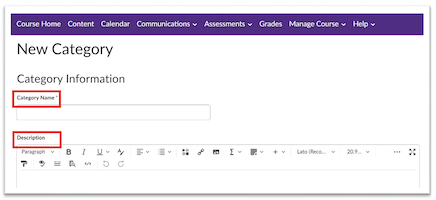
3. Under Enrollment Type, select Single User member Specific Groups.

4. Under Restrict Enrollments To, you can restrict enrollments to one-on-one or to sections of your course, if your course has sections.
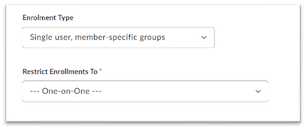
5. Under Additional Options, select Setup Discussion Areas.
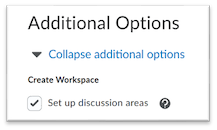
6. Select New Forum and give it a title. Select Save and then scroll to the bottom of the screen and choose Save again.
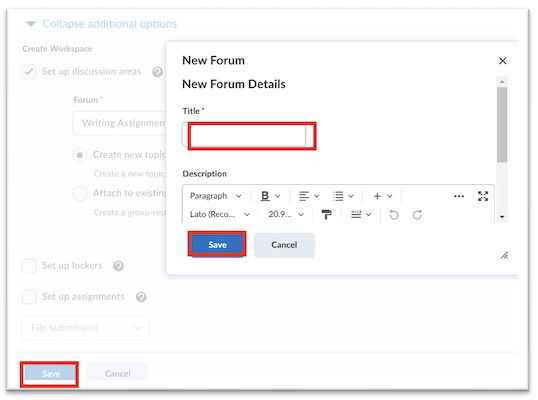
You will be notified that your groups are currently being created in the background. Now you have a space to private message students in your course.
To see the space, select Communications and choose Discussions from the drop-down menu.
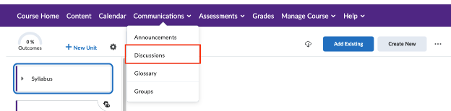
Scroll down to the bottom and you should see the forum and topics for each student.